📦 Create a Preorder Product
This guide will help you create a Preorder product using the XPreOrder app in your Shopify store.
🔁 Step 1: Open the XPreOrder App
- Go to your Shopify Admin.
- From the left sidebar, click on Apps > XPreOrder.
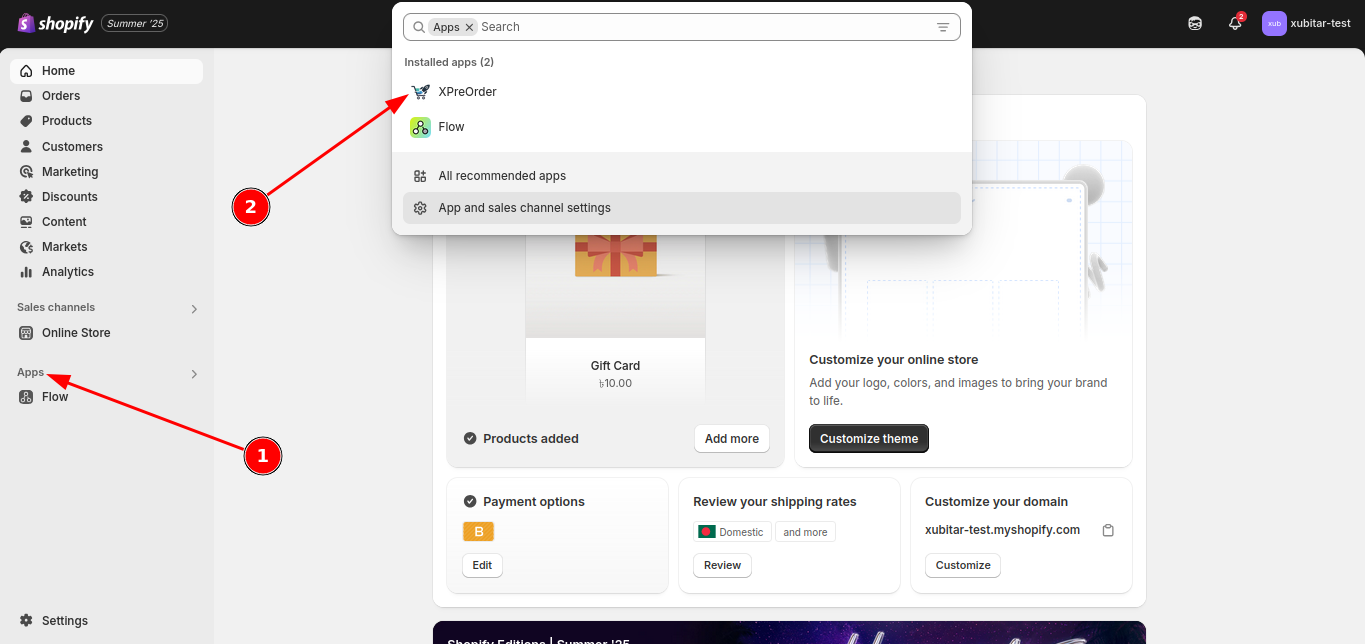
✅ Step 2: Initialize creation
- Goto Preorders and click Create Preorder.
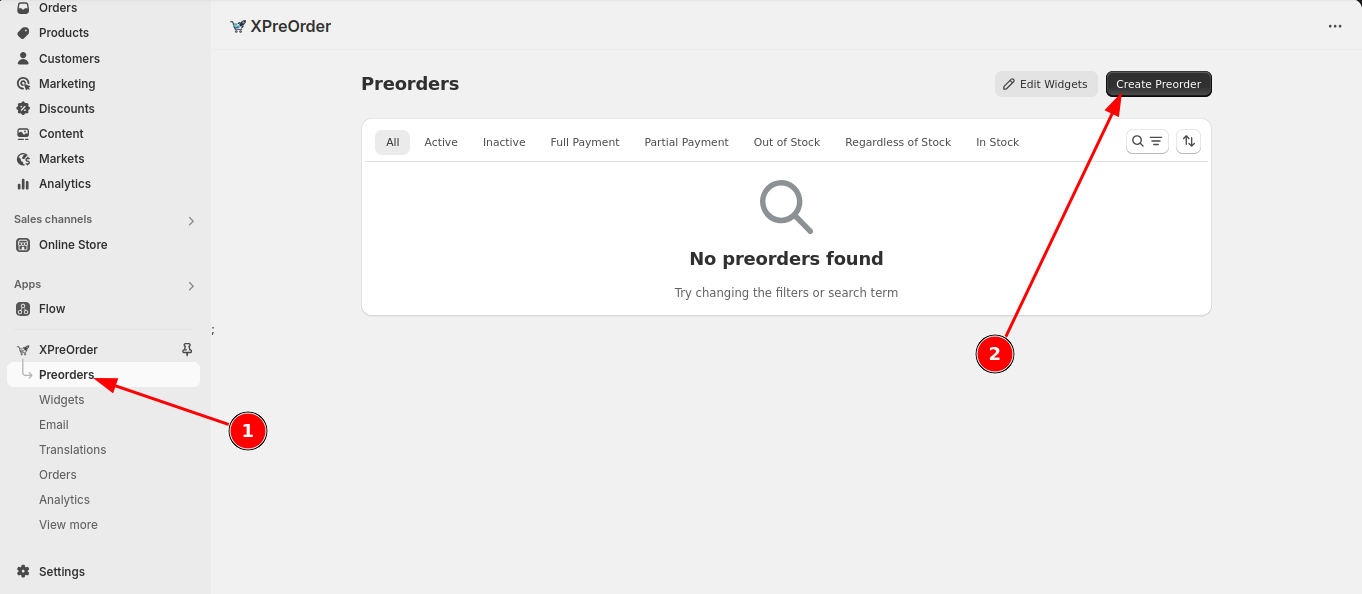
⚙️ Step 3: Configure General Settings
General menu under Settings tab:
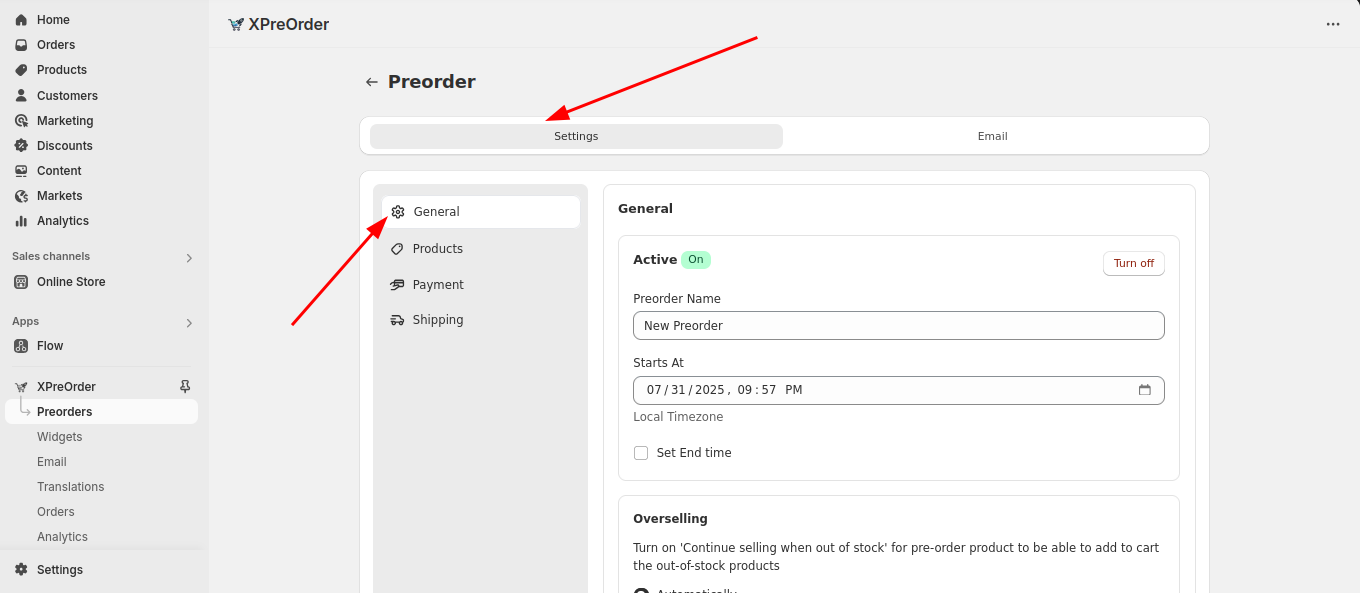
-
Active: Make sure the preorder is active.
-
Preorder name: Input a unique preorder profile name(unique across all the profiles).
-
Starts at: Input a date when the preorder will start. Give a past date to make it available at once.
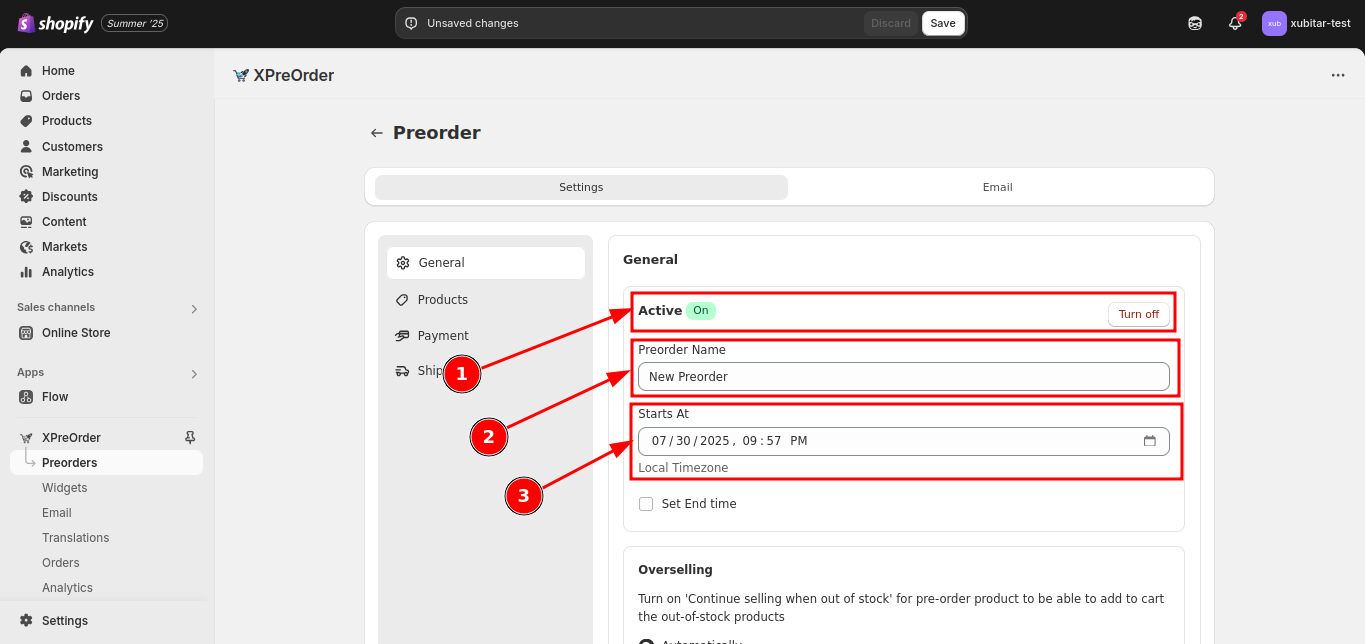
-
Condition to start/finish Preorder: Scroll down and choose Preorder regardless of stock level or whatever condition you want
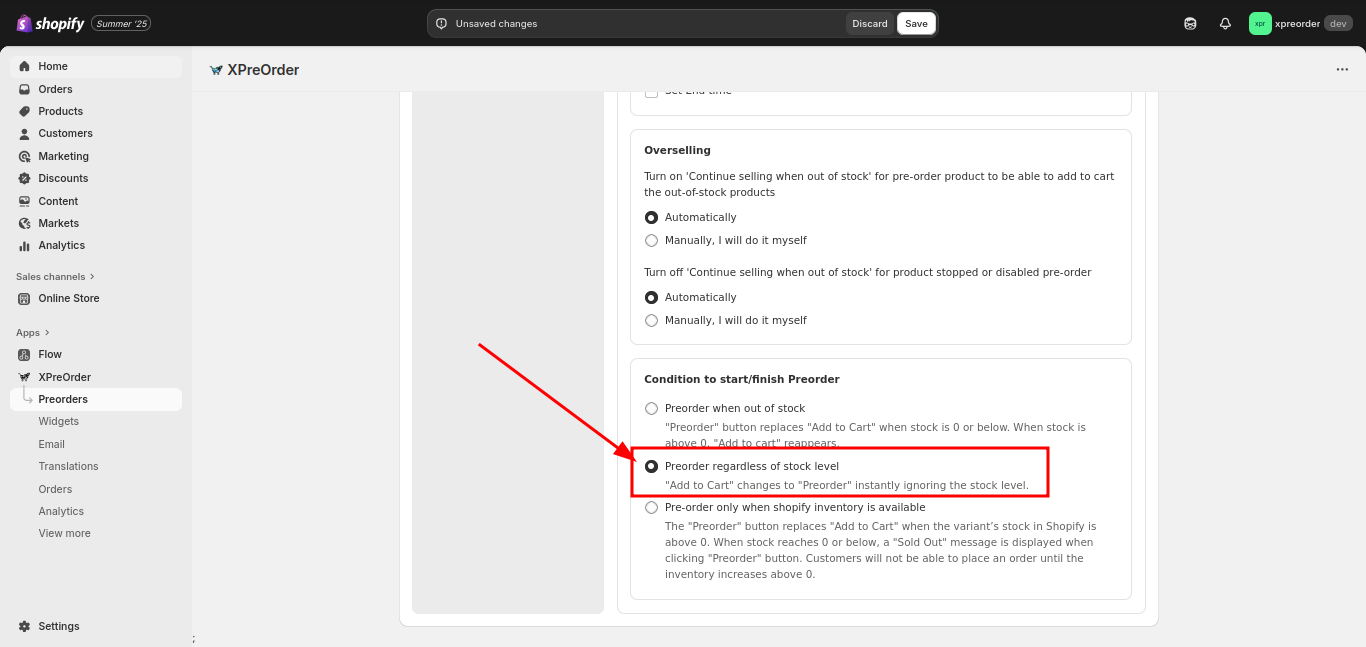
🛒 Step 4: Add preorder products
Go to Products menu under Settings tab:
-
Click Browse button
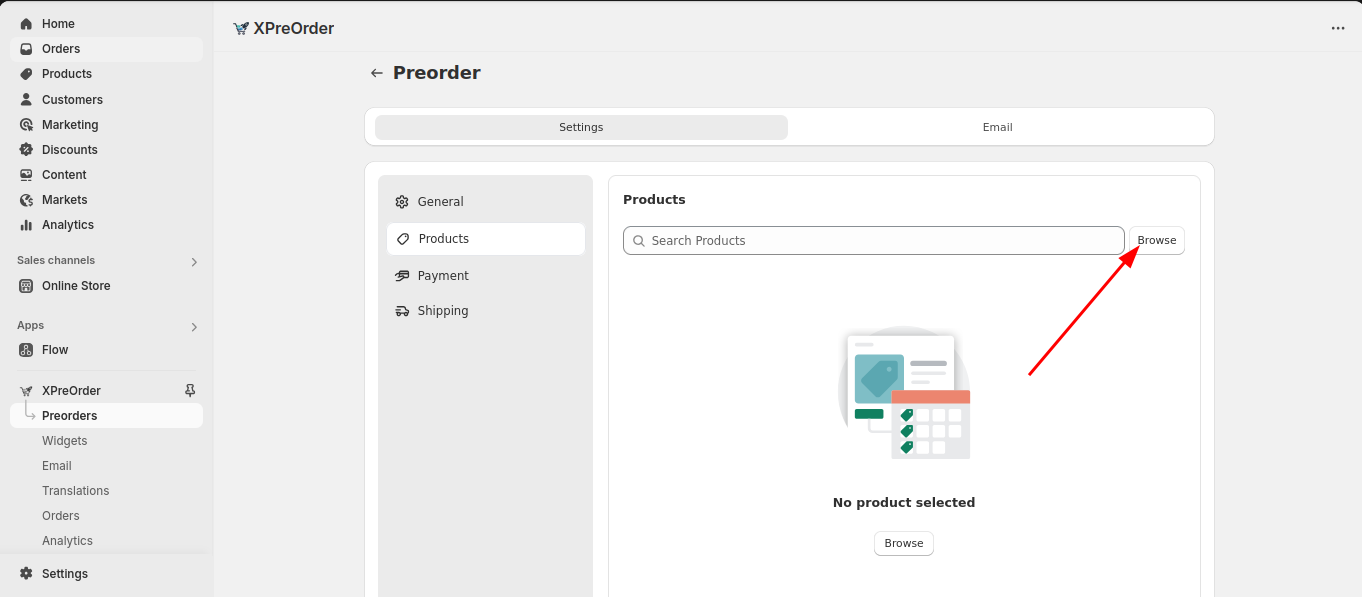
-
Select your products/variants you want to make as preorder and click Select button.
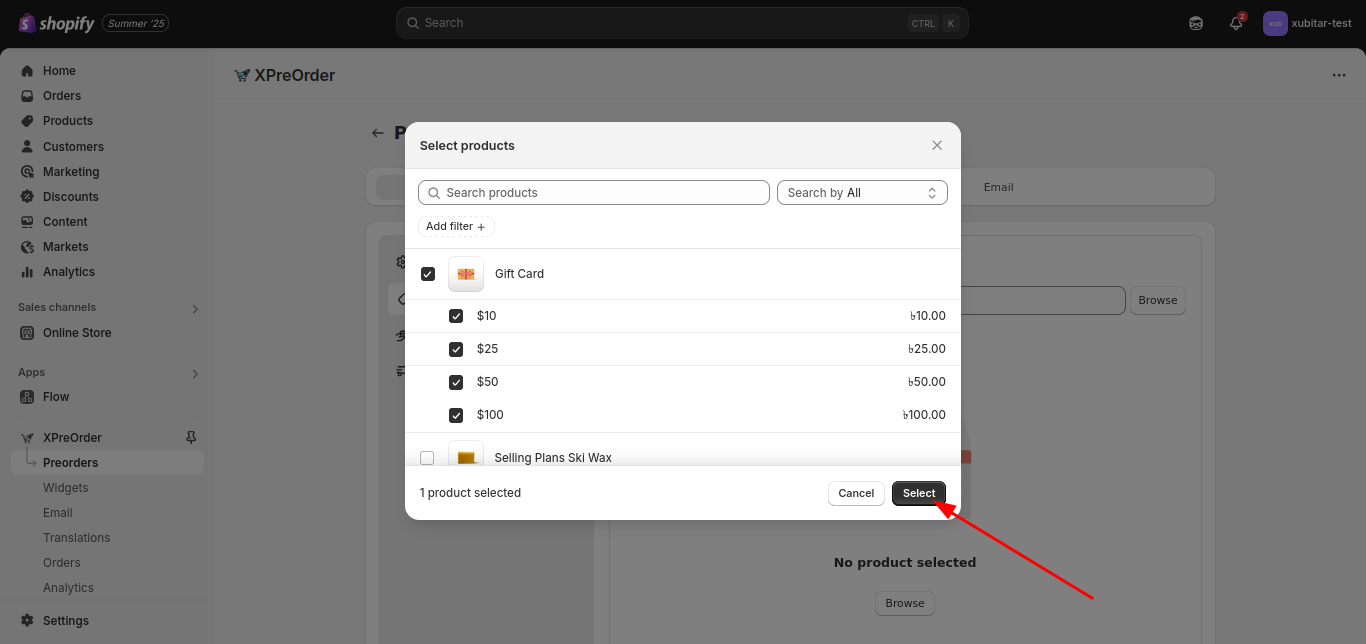
💾 Step 5: Save
-
Click Save to apply the preorder settings.
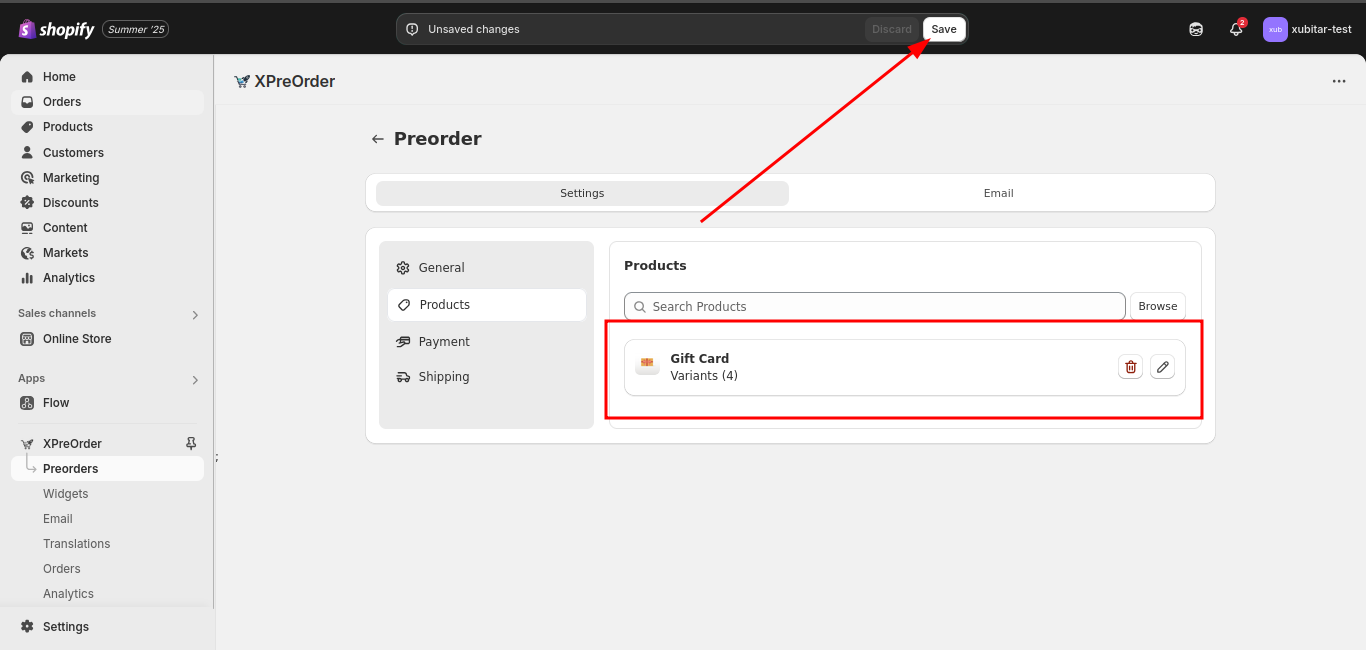
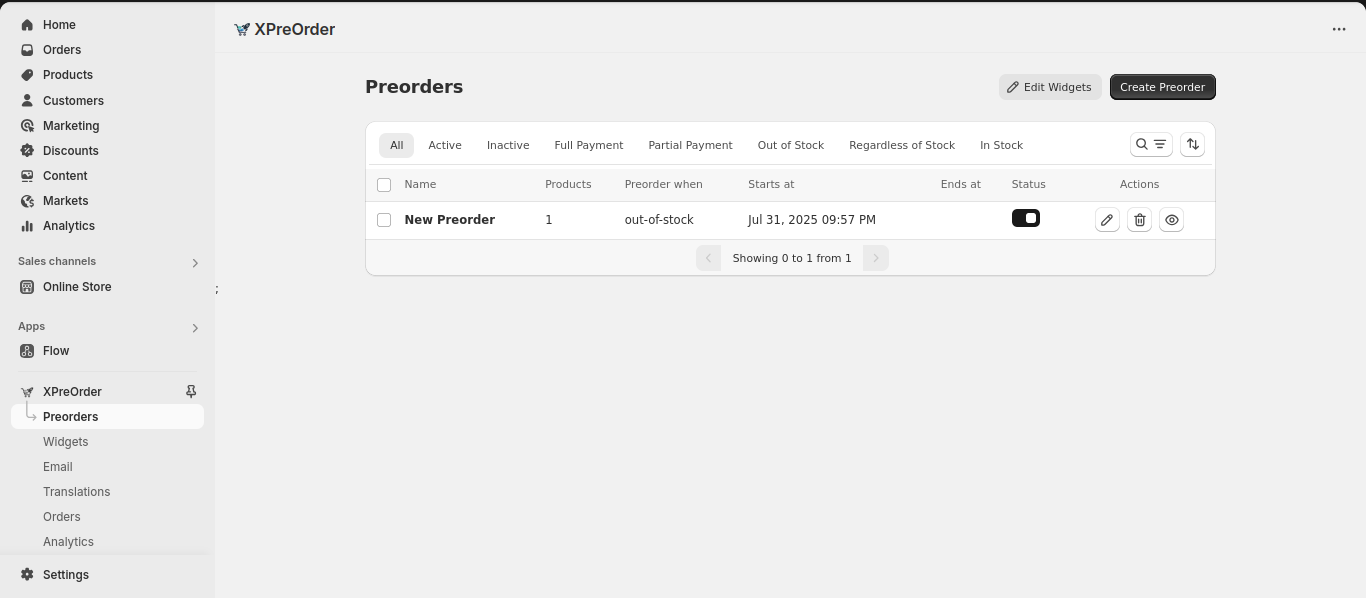
-
Now check your product on the website and you will find the product got preorder widgets.
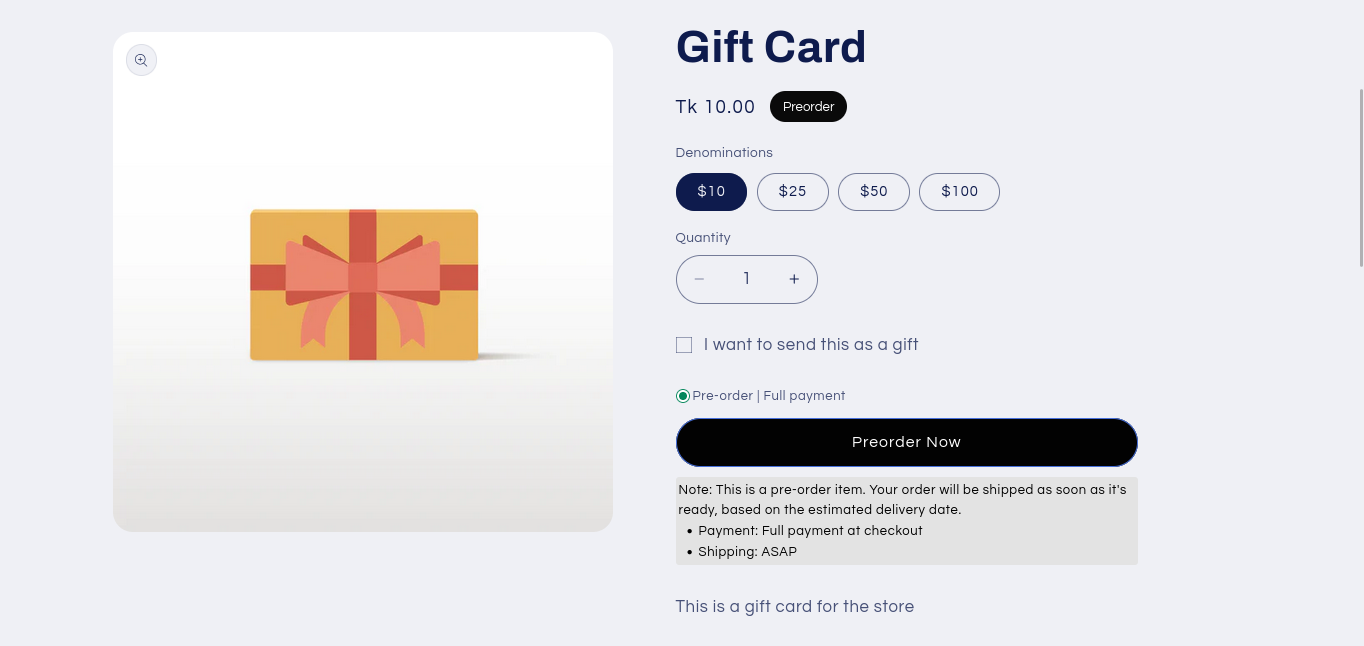
🔥 Done!
Your product is now available for preorder. Customers will see the preorder message and can place orders as usual.
- Are't you satisfied with the Basics? Explore our Advanced features.
- Want to edit the widgets? Click here to do so!
📌 Need Help?
Do you have any difficulties during the process or you can't see your widgets in the website? Contact us through app's Contact Us page.