🛠 Installation Guide (Shopify)
Follow these simple steps to install and enable XPreOrder in your Shopify store.
📥 Step 1: Install XPreOrder from Shopify App Store
You can install the app directly from the Shopify App Store.
👉 Click here to install XPreOrder
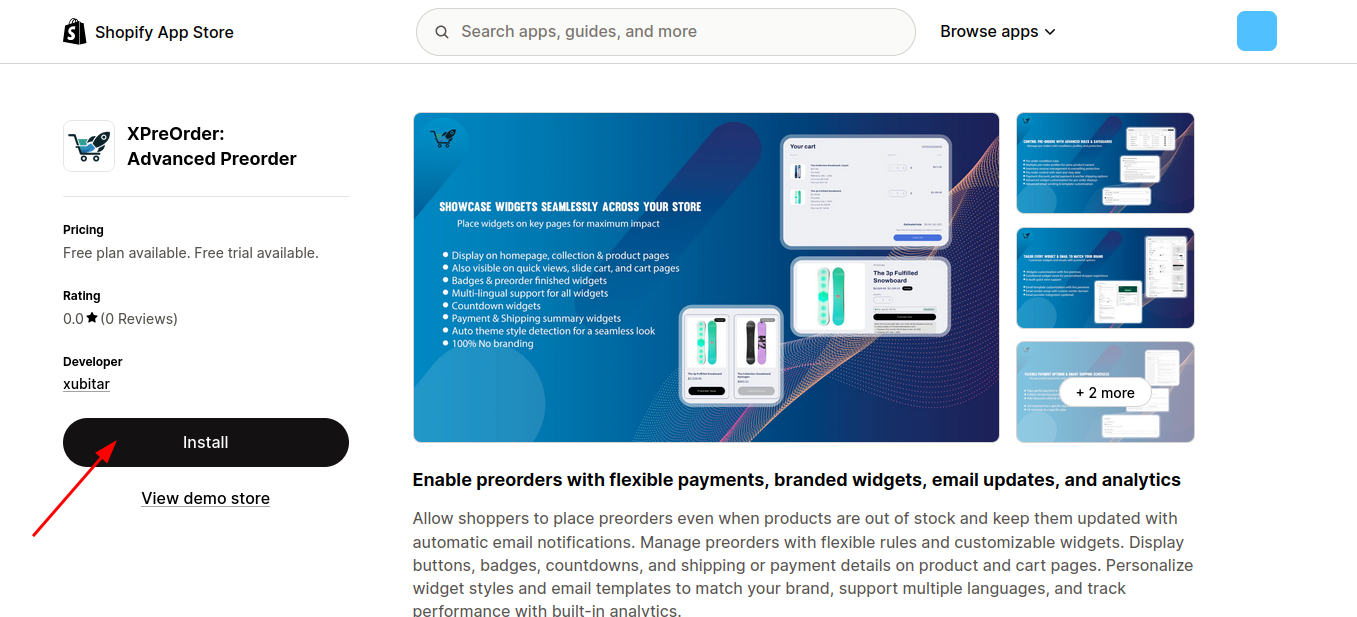
Or follow these steps manually:
- Log in to your Shopify Admin.
- Go to Apps > Shopify App Store.
- Search for "XPreOrder".
- Click on the app and then Install.
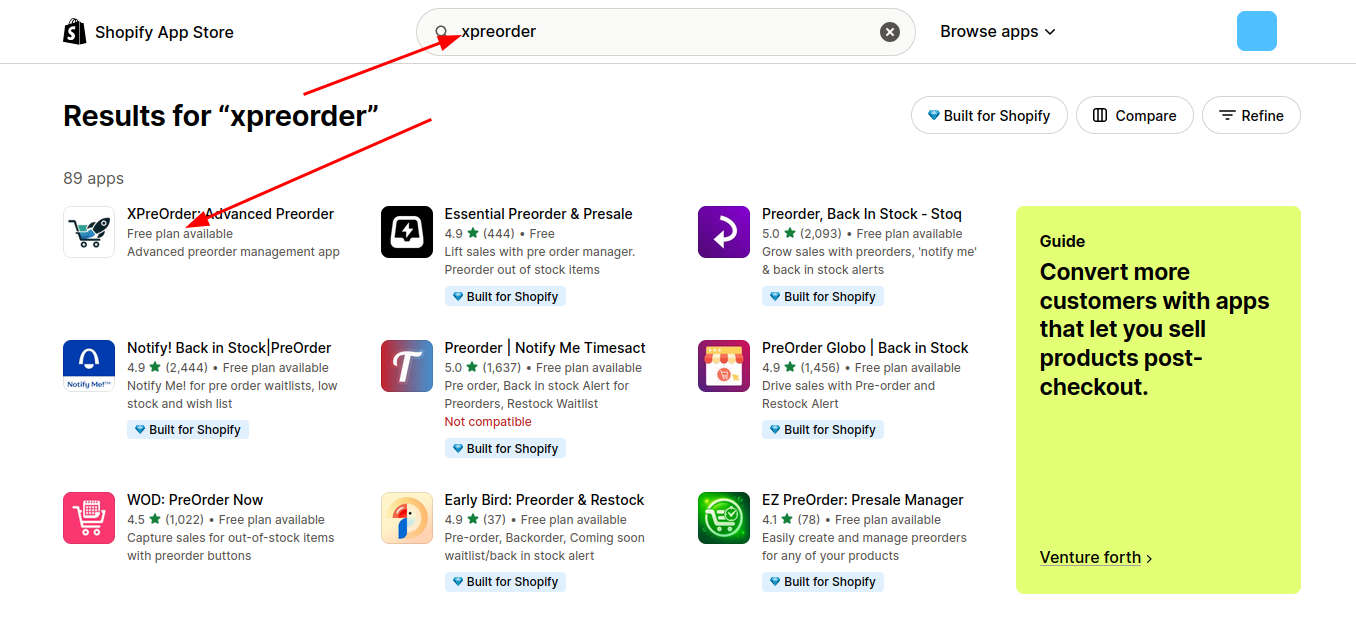
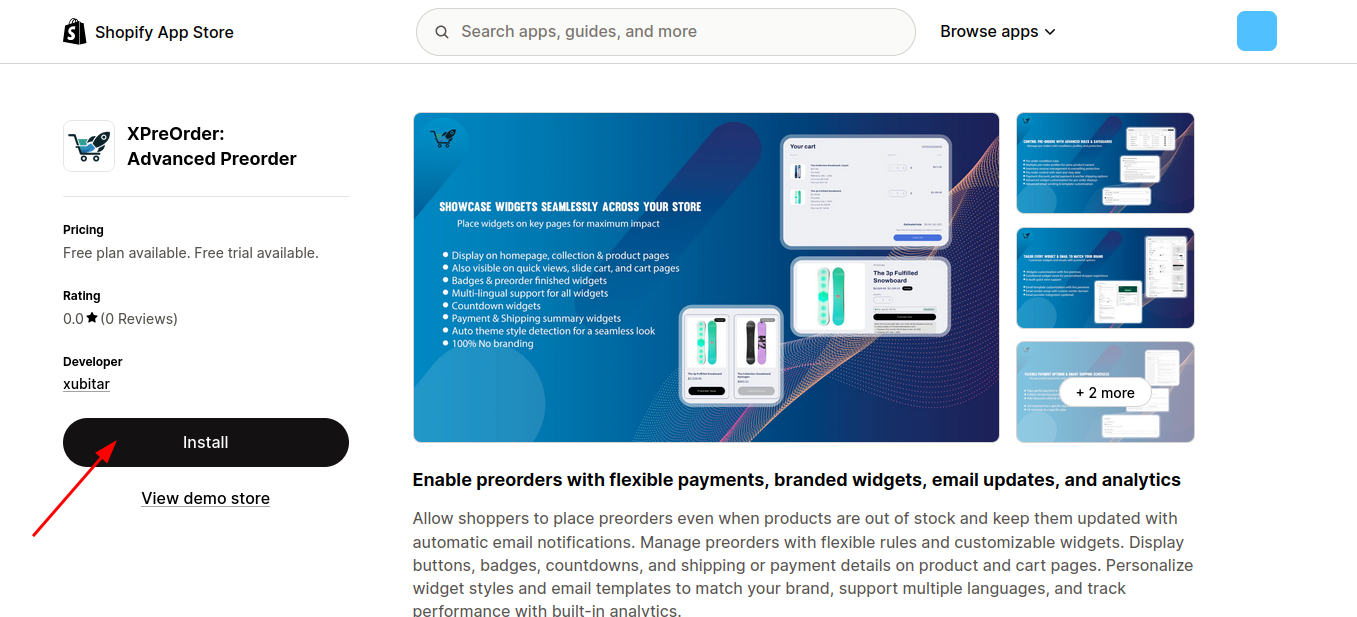
🔐 Step 2: Authorize the App
Once the app is ready to installed, Shopify will ask you to grant necessary permissions.
- Review the requested permissions.
- Click Install to authorize.
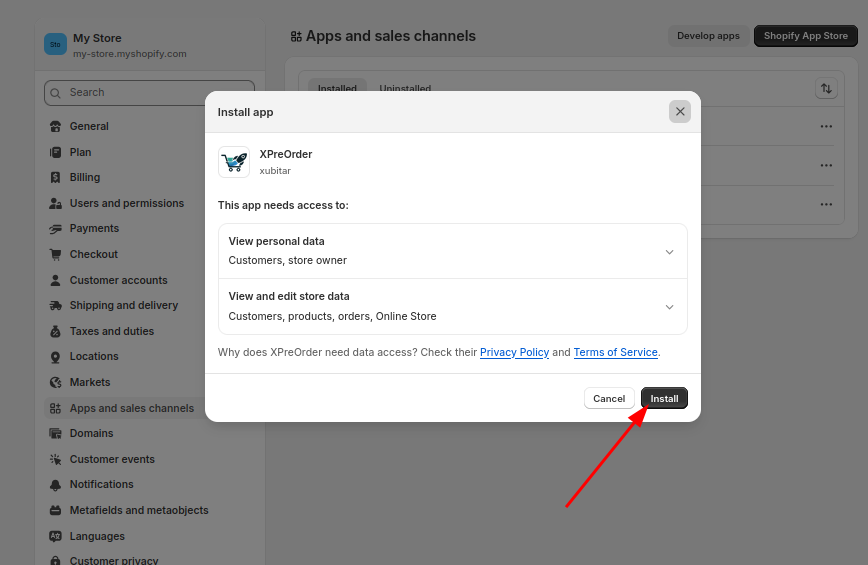
⚙️ Step 3: Select a plan to start using
- The app will open with the plan page.
- Select your desired plan and you are ready to go.
- Remember:
- You can try the trial before you pay.
- Or always can select the Basic plan for free.
- You can always change the plan later.
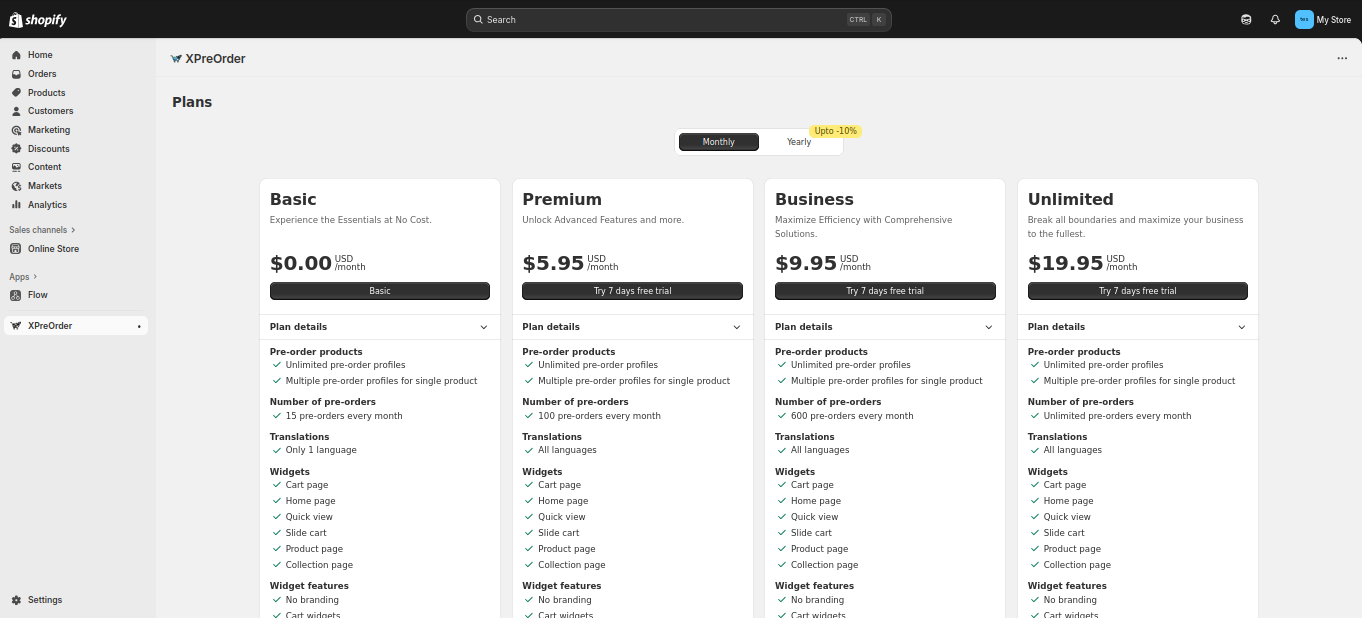
🎨 Step 4: Enable XPreOrder in Your Theme
XPreOrder needs to be enabled in your Shopify theme to display preorder buttons on product pages.
Option A: Auto-Inject (Recommended)
-
On the app dashboard, click "Active app embed".
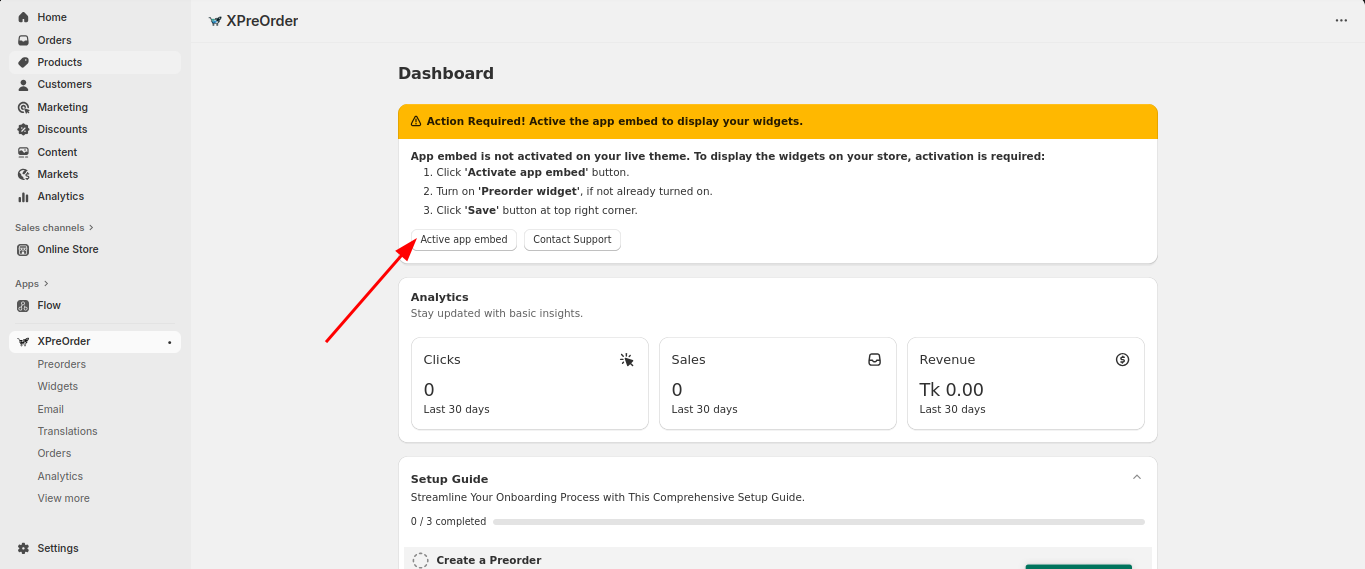
-
App will be enabled automatically
-
Click Save to auto-inject XPreOrder into your live theme.
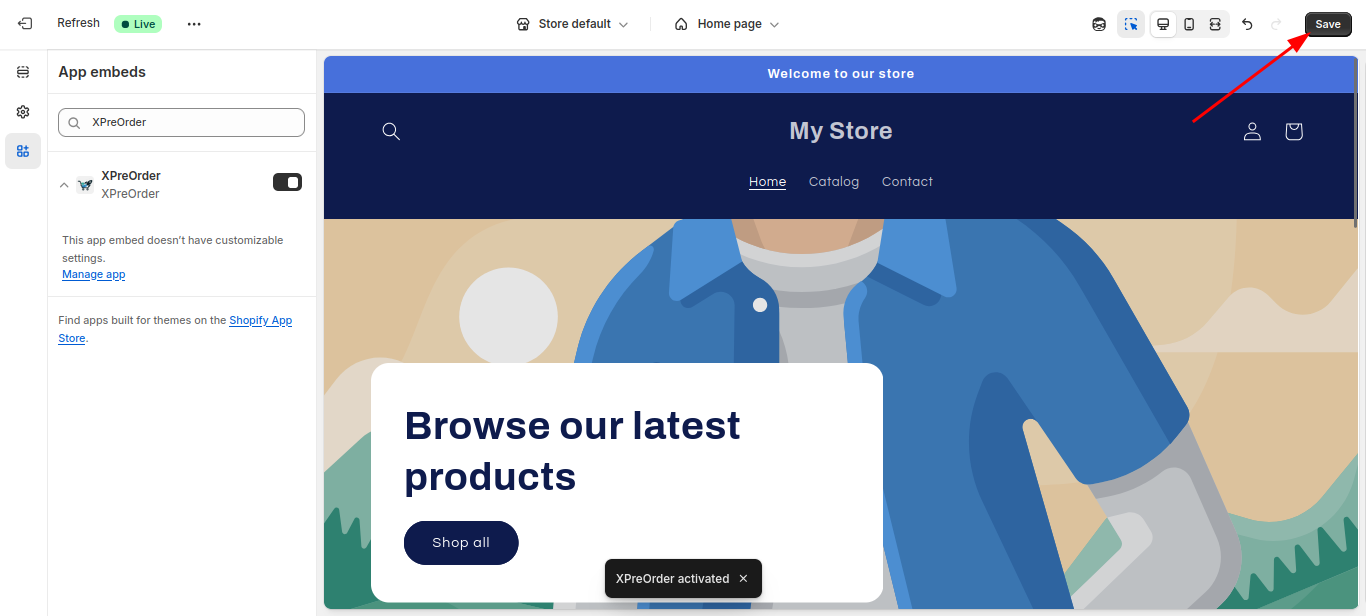
Option B: Manual Integration
-
From Shopify Admin, go to Online Store → Themes.
-
Click on the Customize button of your desired theme.
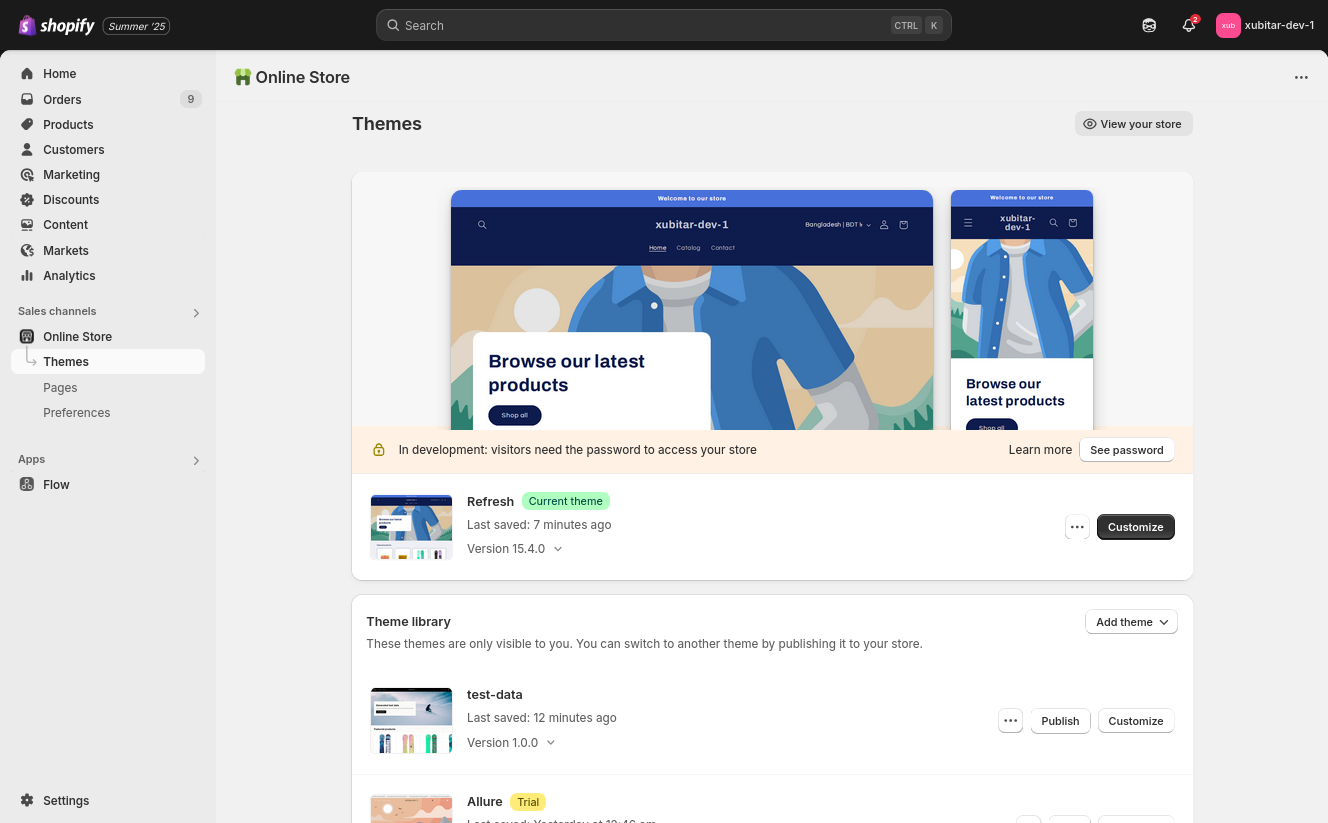
-
Goto App embeds
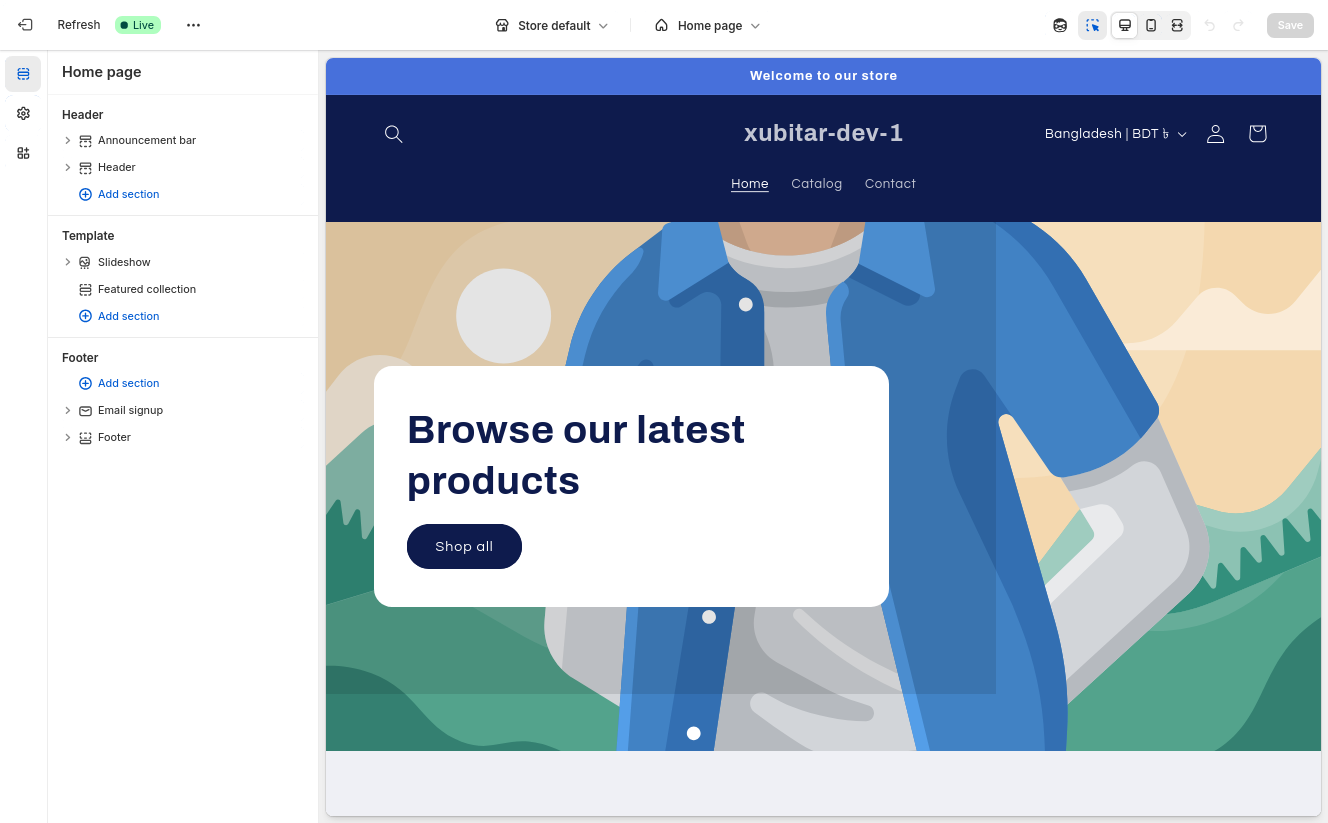
-
Enable XPreOrder App embed and click Save
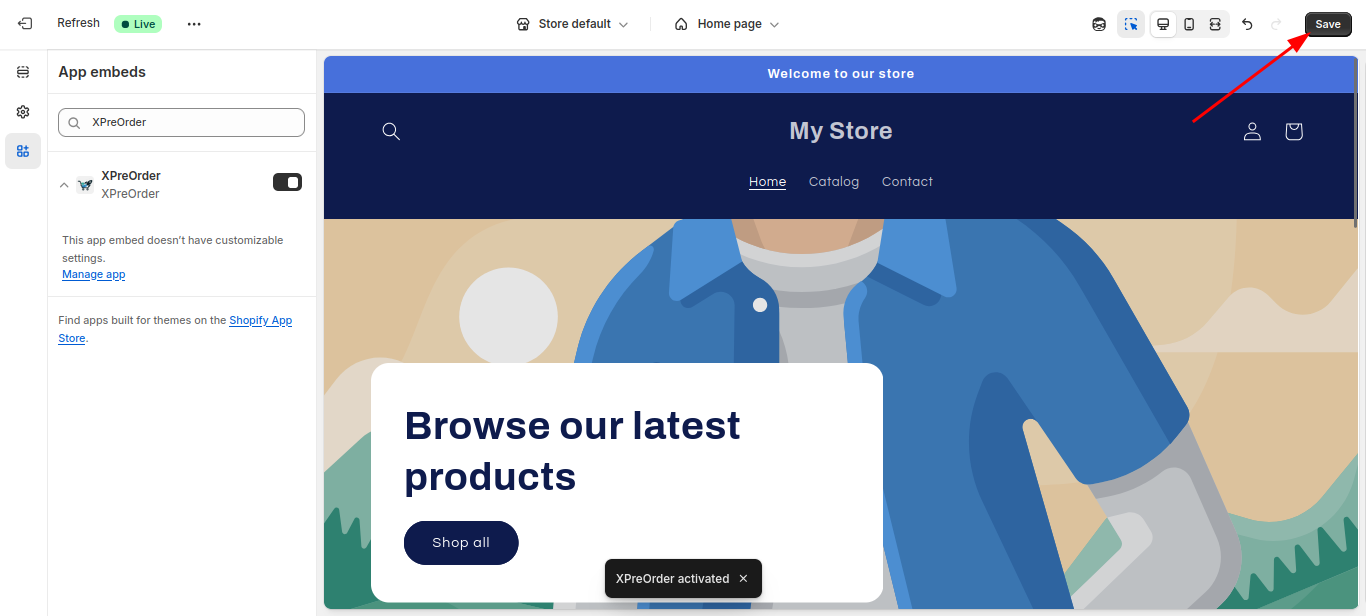
✅ Done!
You have successfully done the initial setup of the app
Click Here — Learn how to create your first preorder.